Even though the Samsung Galaxy S3 is getting to be an ‘older’ device when you consider the rate at which new devices are being pumped out of the smartphone and tablet mill, this phone still tops the charts and is one of our users favorites, coming even before the Galaxy S4. Today we are presenting you with some cool, perhaps borderline gimmicky, but nonetheless interesting and often forgotten features found in your Galaxy S3 that you might not have know about. © AndroidPIT Record and store from FM tuner Granted, listening to the radio isn’t so popular anymore considering you can get music streaming from Spotify or Stereomood among the many other services, but radio has less of a draining impact on your battery not to mention doesn’t use your mobile data. If you don’t have a ton of songs already saved onto your phone, radio is a good option and it won’t use up so much of your internal storage either. You can also record FM radio and store it onto your internal memory and if so desired, archive it on your computer.
You can record songs from the radio with your Galaxy S3 and save them on your computer. © AndroidPIT Blocking Mode The worst is getting notifications in the middle of the night when you are just trying to get a decent night’s sleep. The Galaxy S3 has a Blocking Mode that you can switch on or off in the settings of your phone under the Device subcategory. By tapping on ‘Blocking mode’ you will be able to customize what you would like to block, whether it is incoming calls, notifications, alarms, timers or LED indicators, either for all the time or a specific period of time. You can, however, ensure that emergency calls get through to you at any point in time by choosing ‘allowed contacts’.
To not be woken up in the middle of the night by notifications, blocking mode in will ensure you get a good nights sleep. © AndroidPIT Face Unlock Though this isn’t the most secure way to lock your smartphone, it could be used in addition to the swipe or PIN if you so wish and setting it up is easy to do. Under Settings, you will need to go into ‘Lock screen’ and choose ‘Screen lock’. Tapping on this will prompt you to confirm with your current screen lock choice and then give you a list of various ways of unlocking your phone as well as indicating which ones are the most safe. By going through the steps as directed and holding the device at eye level to fit your head within the form on screen, you can set it up so that your Galaxy S3 will recognize you. It might mistake a similar looking person however, so if you are worried about your content, you might want to stick with another, more secure locking method.
Face Unlock isnt the most secure way of locking your phone but could be used with voice recognition. © AndroidPIT Easy Mode for your home screen If you are buying a Samsung Galaxy S3 for the first time, and are a beginner user, it might be a good idea to switch the user interface mode for your home screen to easy. What this will do is give you bigger, blockier icons on your home screen in order to make your apps and the other functions more visible. To get into this ‘Easy mode’, go into the settings of your phone and under the subcategory ‘Device’, choose ‘Home Screen mode’ and choose which mode you would prefer, and finally, apply. Once you feel more comfortable, you can always switch it back with the same steps.
Beginner Android users could profit from easy mode for their home screen setup. © AndroidPIT Edit videos in Video Player If you’ve shot a video and want to trim it down a little bit, you can do this right from the video editor, without the use of an external app from the Google Play Store. When a video is playing, tap on the menu button and choose trim. You can then choose which parts to trim out and which to keep.
Using a thirdparty app is not required, you can trim your own videos right in Video Player. © AndroidPIT Video overlay Multitasking with the Galaxy S3 can be done in many different ways, like with Multi Window for example. Another way is having a video from Video Player play in a small window over the top of your home screen, or while browsing the web, texting with friends and so on. The way to do this is to go into the video that you would like to view, then select the icon on the bottom right corner. This will launch the video on the home screen where you can start doing something else simultaneously. Tapping on the video will bring up the ‘X’ to close it.
Samsung tried to incorporate many multitasking elements into the Galaxy S3, including video overlay. © AndroidPIT Remote wipe your phone with remote control The Galaxy S3 is really loved, as mentioned in the intro, which may lead to more people wanting to steal it unfortunately. In order to locate the device as well as make sure that no one gets your private and personal information, you can perform a complete wipe of your phone’s data remotely. You need to have preemptively signed up for your Samsung account and set up a password, which you can do from your phone when you are initially setting it up. If your phone gets stolen or misplaced, sign on to the Samsung website www.samsungdive.com and here you will be able to locate your mobile phone, lock it, make it ring, forward messages or calls, see call logs, wipe your mobile as well as unlock your screen (the last one is handy if you have forgotten your own lock screen password). You can find the current location of your lost device and track its movement over 15 minute intervals for 12 hours, though this could cost you.
Thanks to your Samsung account, you will be able to locate your lost or stolen device and erase its contents. © AndroidPIT Jelly Bean Surprise! This isn’t a real feature, just something shiny and pretty to do once. Simply go into the settings of your phone, and find ‘About device’ right at the bottom of the list. In ‘About Device’ tap several times on the Android version to launch an animation of the large smiling jelly bean. Long pressing on the JB will cause it to explode, causing a whole jumble of jelly beans to erupt onto the screen which you can flick around. It’s a one-time gimmick to ‘impress’ your friends.









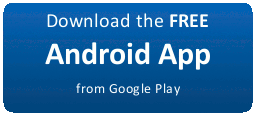
0 comments:
Post a Comment